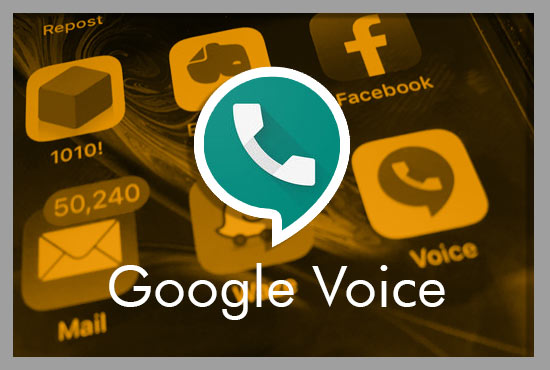Almost every contest or sweepstakes you enter asks you to provide a phone number. However, a fear of being inundated with marketing calls you don't want if you do is a very real one.
There is no doubt that contest sponsors probably do intend to add you to their marketing call list. In fact, a statement to that effect should be included in the legal small print attached to any contest or sweeps.
You could, of course, use a fake, made up phone number, but what if you win? Many sponsors do make use of a phone call to inform winners of their good fortune. And what if it's a text to win contest? You'll have to give up your real phone number to enter one of those, whether you like it or not.
Or maybe not. Google Voice is a free to use VOIP service offered by, you guessed it, Google, that gives you your own, real phone number you can use to enter contests and sweepstakes without exposing your real phone number.
How Does Google Voice Work?
Google Voice is a free internet phone service that combines all of your cellular services and allows you to forward calls to multiple devices at once.
Instead of bouncing between three different numbers and devices if you have a home phone, a business phone, and a personal smartphone, you can give out one simple Google Voice number and when someone calls, you'll be notified at all three numbers, or none of your numbers if you prefer, and you'll receive a Gmail message instead.
On a computer, you can use Google Voice to make and receive calls, as well as send and receive text messages. This latter function is great for entering text to win contests without sharing your real digits, as text marketing can be even more intrusive and annoying than traditional telemarketing.
How to Set Up Google Voice
- Go to Google Voice's official website.
- If you haven't already, sign into your Google account.
- In the Google Voice text box, type your area code or city.
- Select a phone number from the drop-down menu that appears.
- You'll be asked to confirm your current phone number. On the next page that loads, click "Verify."
- Enter the phone number to which Google should forward your calls.
- Select "Send Code" from the drop-down menu.
- Enter the code into the box after receiving it via text or phone call.
- Select "Verify" from the drop-down menu.
- Click "Claim" to confirm that this is the number you want your calls forwarded to.
- Before you're finished, you'll be prompted to click "Finish" twice.
How to Link a Second (or Third, Or Fourth) Number to Google Voice
How to use your computer to link multiple phone numbers to your Google Voice account:
- Go to the Google Voice dashboard while logged in.
- At the bottom of the dashboard menu, select "New linked number."
- Click "Send code" after entering the phone number you want to link.
- Verify your new number in the same way you verified your first one.
How To Set Up Google Voice on Your Mobile Device
- On your iPhone or Android phone, download the Google Voice app.
- Once the app is open, tap "Continue" and choose which Google account you'd like to associate a Voice number with. The "Continue" button, which is green and features your name, is located at the bottom of the screen.
- On the next page, select a Google Voice number by tapping "Search" in the lower-right corner.
- Choose from a list of regionally relevant numbers by entering your zip code or city. When searching for a city, Google Voice may indicate that none are available; instead, search for an area code.
- Next to the desired number, tap the green "Select" button.
- The number you selected will be confirmed by Google Voice. To begin the verification process, tap "Next" on the next two screens.
- Connect your Google Voice number to the phone number you want to use.
- Before selecting "Verify," enter the code that was texted to your phone on the next screen.
- Before selecting "Finish," tap "Claim" to confirm you want to link the Google Voice number to your phone.
How to Use Google Voice:
You can use Google Voice in the same way that you would any other phone app, but with even more flexibility.
Simply go to "Calls" and type in the number to make a call through Google Voice. You can set up and listen to voicemail, block numbers, and customize other preferences in the Settings menu.
You can also use Google Voice to send and receive text messages over Wi-Fi or cellular data, but there are some limitations. If you're sending a text to someone in the United States or Canada, it's free, but if you're outside the country and don't have access to Wi-Fi, "your mobile phone company might charge you extra roaming fees to send a text," according to Google.
Using Google Voice to Enter Contests and Sweepstakes
Once you have a Google Voice number always make sure it's the number you use when a contest or sweepstakes entry asks for one. That way, if you do win, the organizers have a way to reach you without the need to expose your real number to them.
It should be noted hat if you don't want Google Voice to call your other numbers that's fine. You can turn off notifications and Google will take the calls just like a standard voicemail, and you can check any messages at your leisure.